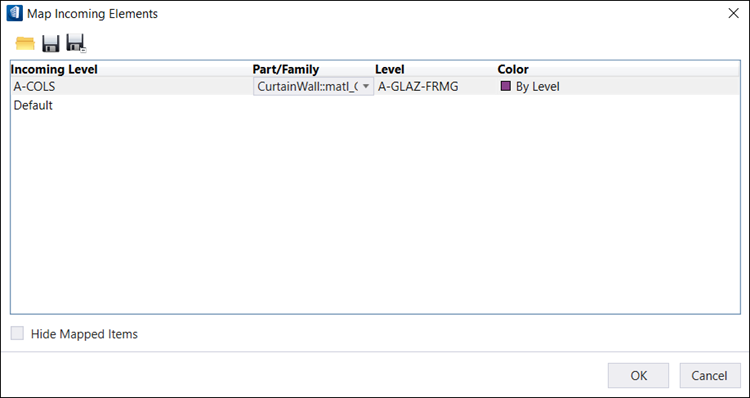Map Elements (Assign Part and Family To Incoming Elements)
 Used to assign Part and Family to
all incoming elements by mapping level attribute. The master file and the
reference files are searched for levels. Dialog displays all the levels used in
the master and the reference files. Utility supports DGN, (works with drawing
views also) DWG, and IFC file formats.
Used to assign Part and Family to
all incoming elements by mapping level attribute. The master file and the
reference files are searched for levels. Dialog displays all the levels used in
the master and the reference files. Utility supports DGN, (works with drawing
views also) DWG, and IFC file formats.
Please note that if you use the Level Mapping Utility to remap levels from a referenced DGN, changes are written back to the referenced DGN.
Note: You can define your
own setting file with a configuration variable. Define
BB_MAP_LEVELS_TO_PARTS_FILE, for this
variable specify the XML path and setting file name that you want to use. Once
the variable is set it will automatically apply all the mappings from the
setting file when you open up the model.
| Setting | Description |
|---|---|
| Open | Opens the Open dialog which allows you to load a previously saved mapping file. Browse to a location where you have a mapping file in xml format. Select a mapping file, and then click Open. |
| Save | Saves the current open mapping file to disk. |
| Save As | Opens the Save As dialog. Enter a name for your mapping file. The mapping choices you have made are saved. |
| Incoming Level | Displays all the levels used in master and the reference files. |
| Part/Family | Allows you to choose the desired Part/Family for selected Incoming Level. |
| Level | Displays the corresponding level set by Part/Family. |
| Color | Display the corresponding Color set by Part/Family. |
| OK | Accepts your changes and dismisses the mapping dialog. |
| Cancel | Discards any changes and closes the dialog. |